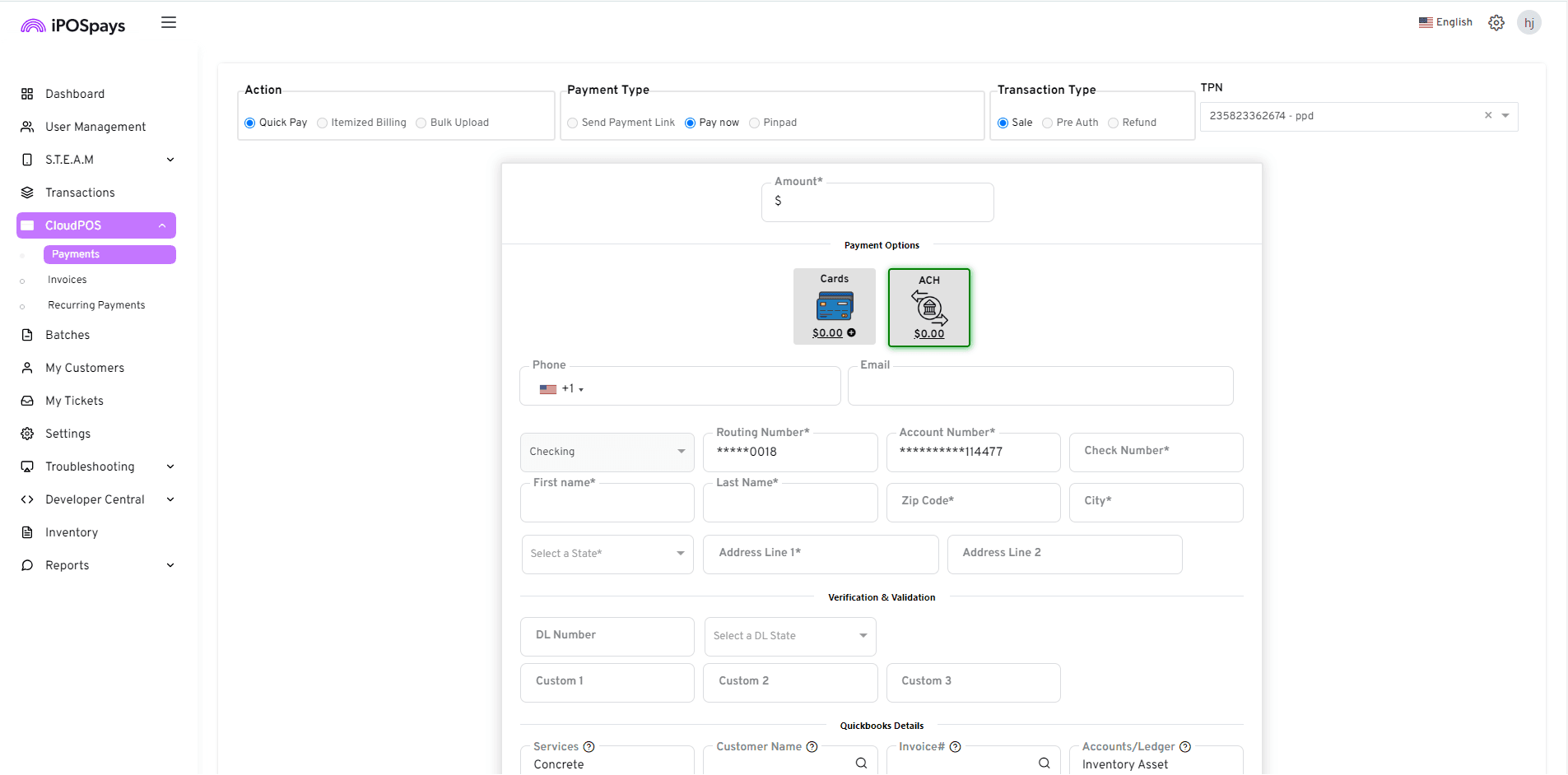Tokenization and Run a Sale for Paya ACH
This update is for merchants using Paya ACH integration. Merchants can now tokenize their customer's bank account details for future payments and use the “Run a Sale” feature to autofill those details to perform Paya ACH transactions.
When customers provide their phone number and email address, their account details are automatically saved to the “My Customers” database. This means that the next time the same customer visits, the merchant can simply use the "Run a Sale" function to autofill the customer's account details, eliminating the need for manual entry.
How to Tokenize Paya ACH:
First, the merchant must have made an ACH transaction as there is no option to add it manually from the My Customers module. Once that’s done, the customer’s account details will be tokenized and saved in the “My Customers” database.
How to Use Run a Sale:
-
From the dashboard, go to “My Customers.”
-
Search for the customer’s phone number or email address from the search box at the top.
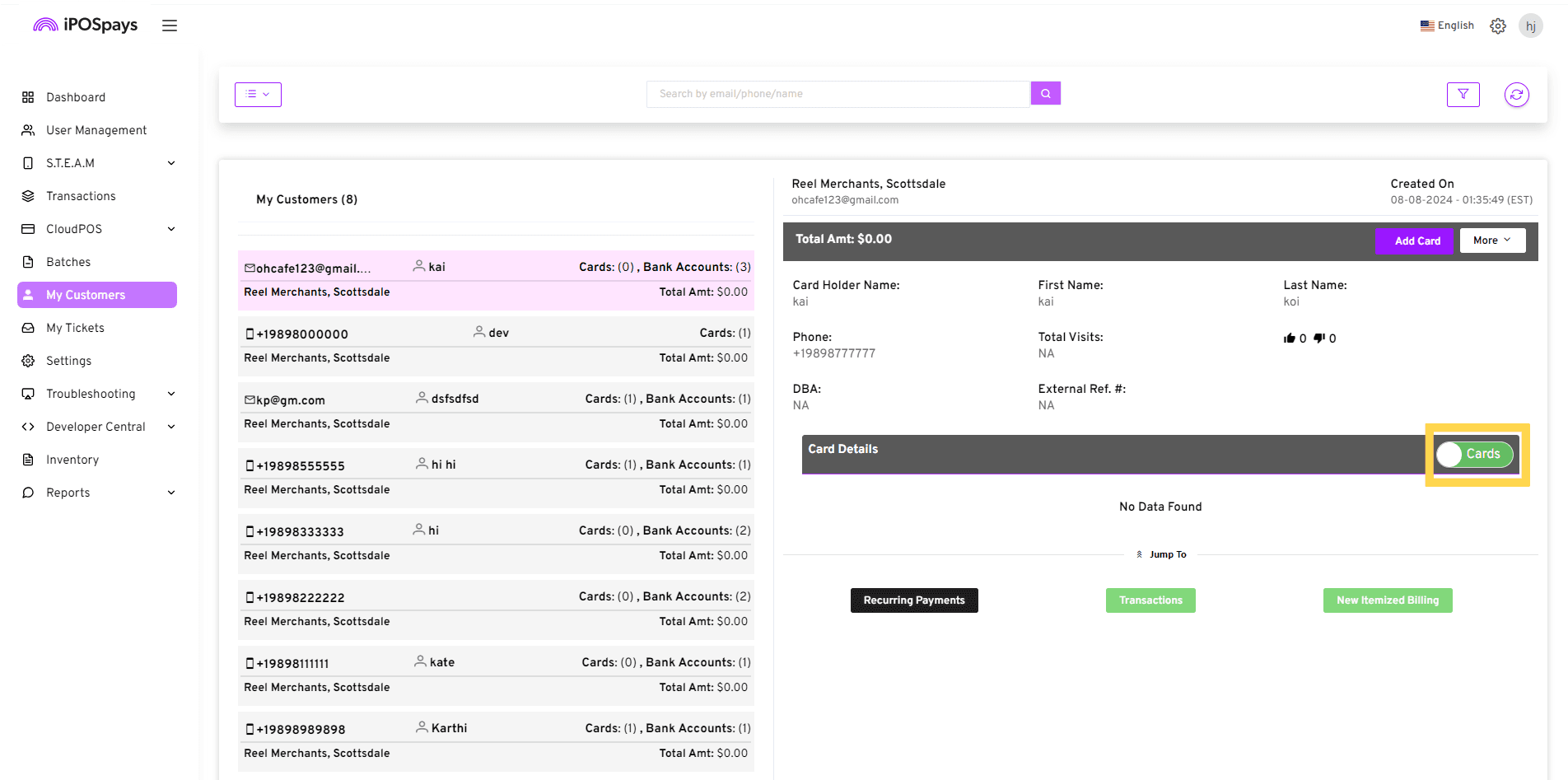
- On the right side of the screen, toggle to "Bank Accounts" by clicking the "Cards" button.
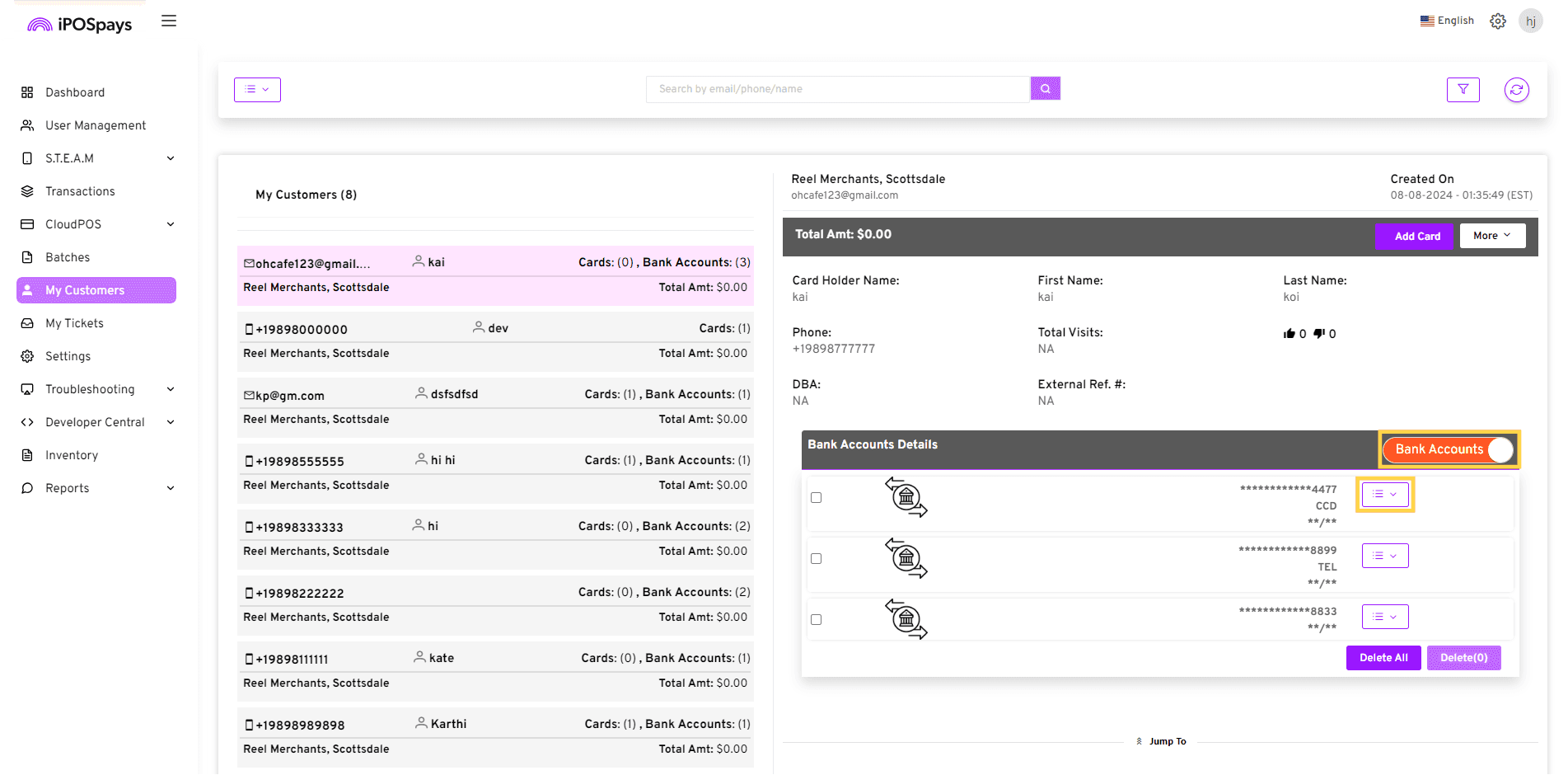
- Choose the desired bank account number and click "Run a Sale.”
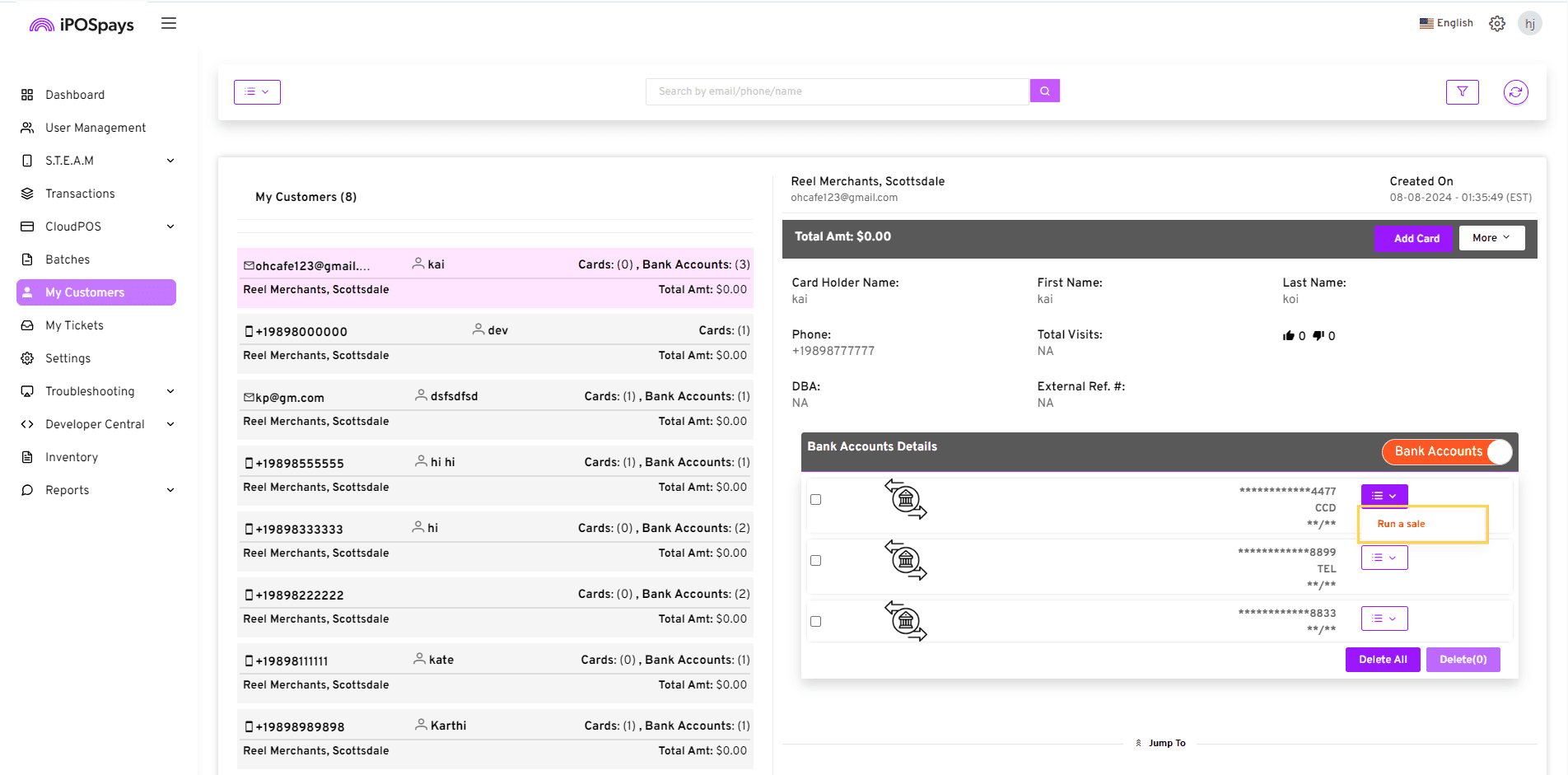
- The system will automatically direct you to the CloudPOS payments screen where you can choose the preferred customer authorization.
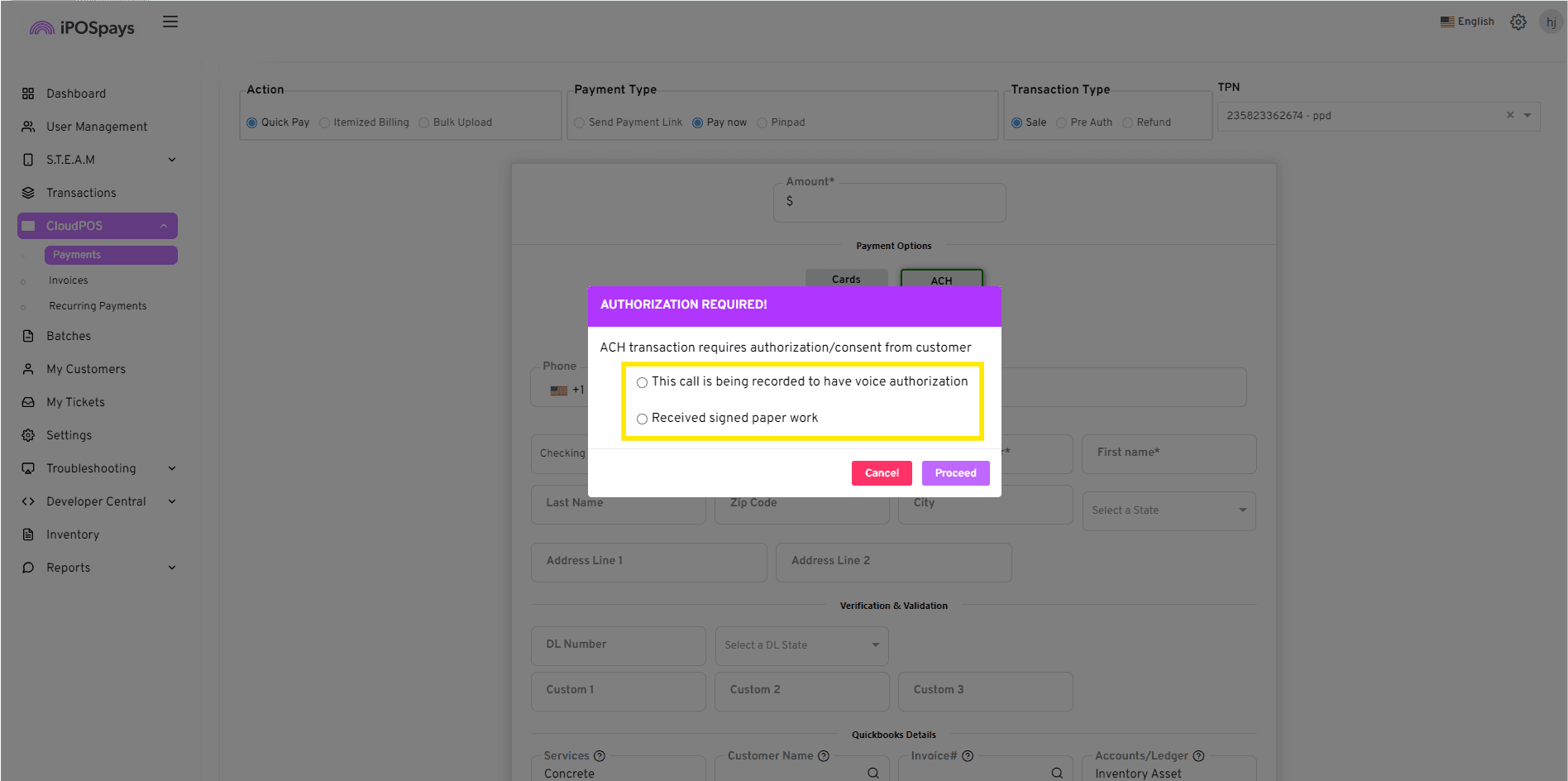
- The customer’s account details will have been automatically filled and you can enter the transaction amount to complete the transaction.