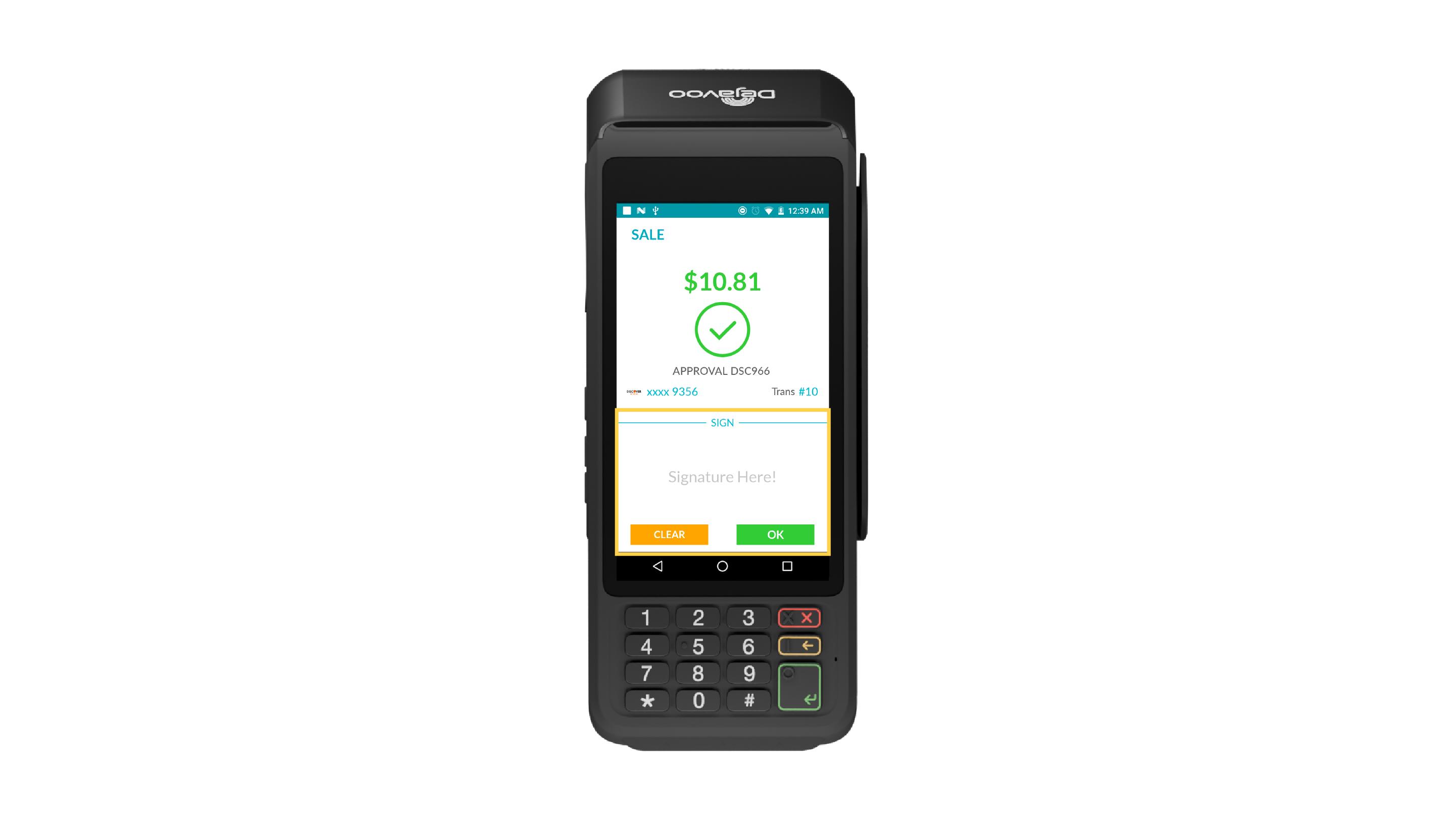Get Customer Signature for CloudPOS + PIN pad
POS build No - 10117
This update is for merchants using the SPIn cloud integration. A new checkbox has been added to the CloudPOS. When enabled before starting a transaction, the connected POS terminal will display a signature capture screen after the transaction has been completed. If the checkbox is unchecked, the signature capture screen will not appear.
How to Enable::
- Login to the iPOSpays portal using a merchant account.
- Click on CloudPOS, then “Payments.”
- Set Action to "Quick Pay."
- Set Payment Type to "Pinpad" and configure the Payment Type and Print Receipt options as desired.
- Select the Transaction Type.
- Choose your preferred TPN from the drop-down menu.
- Enter the transaction amount.
- Enable the “Get Customer Signature” box to display the signature capture screen on the terminal.
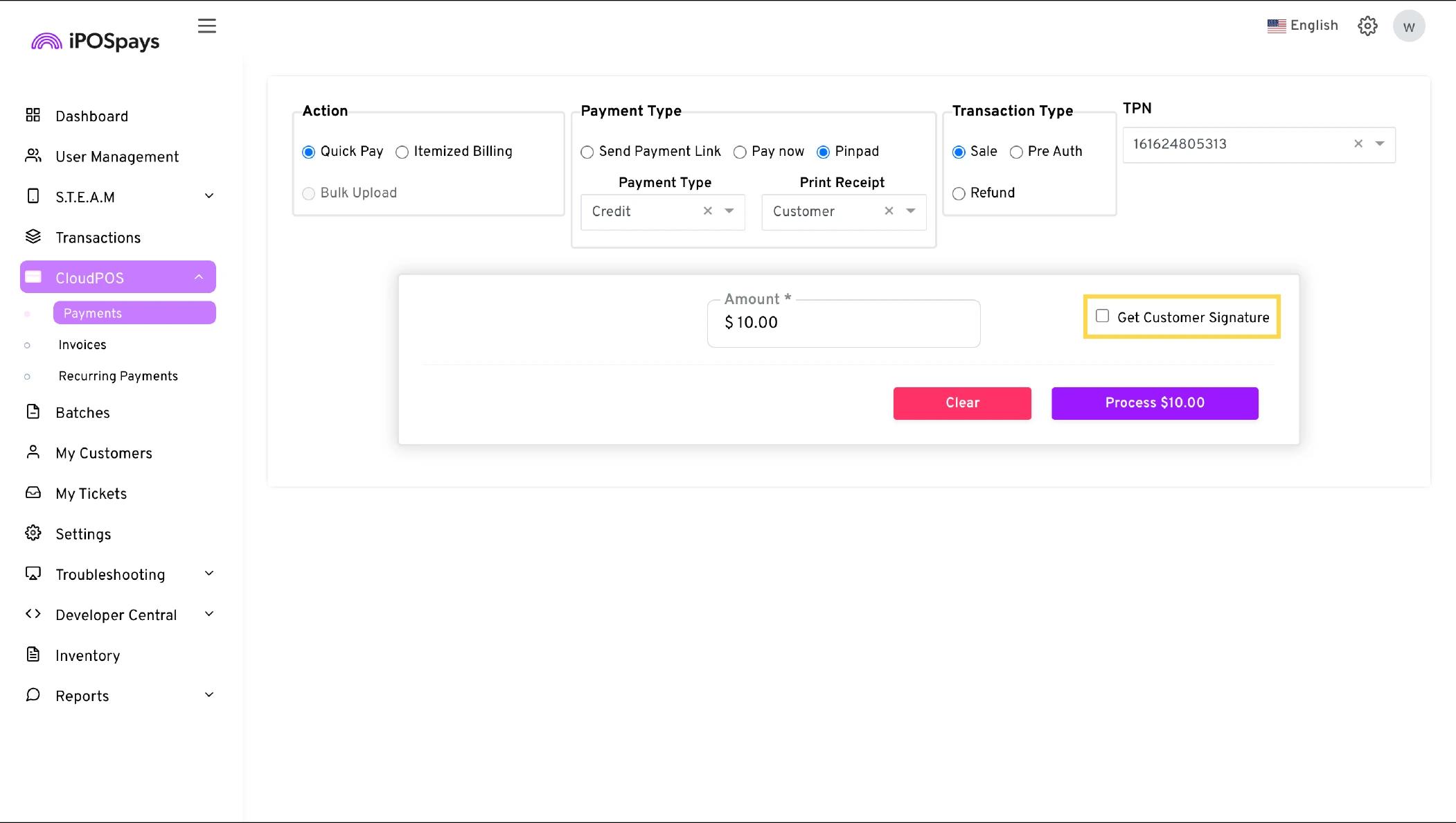
- Click "Process" to view the transaction breakdown, where you can apply any discounts or tax adjustments as needed. Click "Process" once again to send the transaction request to the PIN pad.
- The transaction amount will be sent to the PIN pad terminal for customer payment.
- The Signature screen will appear on the terminal screen and the customer can provide their signature to finalize the transaction.