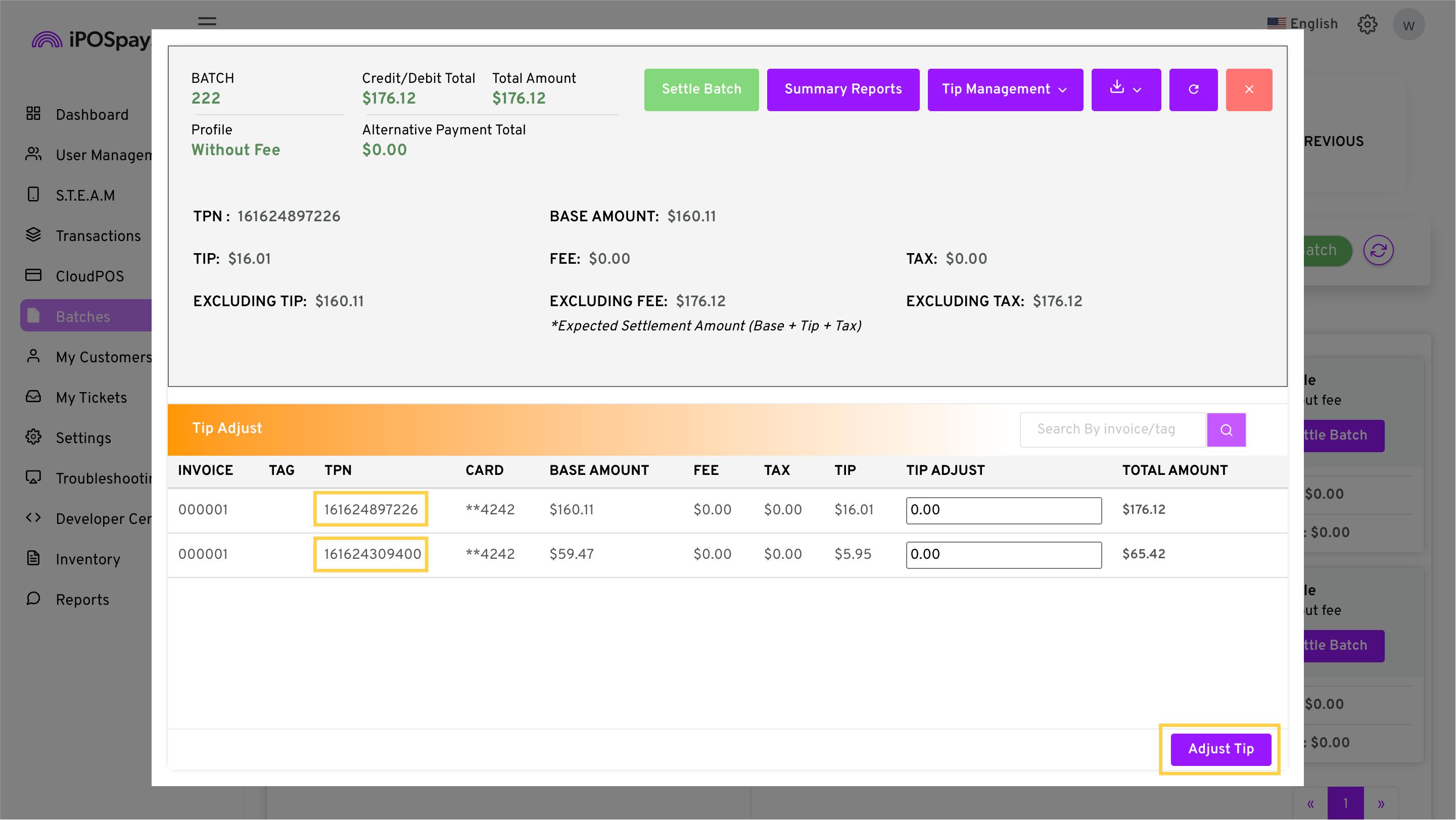Tip Adjust by Store
POS build No - 10117
Merchants can now adjust the tip after processing a transaction for any TPN within the same store using their POS or CloudPOS terminals. This feature allows them to adjust the tip for multiple TPNs from a single device or batch, as long as all TPNs belong to the same store.
Points to Keep in Mind:
-
This option needs to be enabled only for payment terminals and is not required for CloudPOS.
-
To adjust the tip for a transaction tied to another TPN within the same store, the ISO must enable the “Tip” option for those TPNs in the “Edit Parameters” section.
How to Enable For a Payment Terminal:
- Log in to the iPOSpays portal using an ISO account.
- Click on S.T.E.A.M then “Edit Parameters.”
- Search and select the payment terminal TPN for which you want to enable this feature.
- Click Edit Parameter -> Tip & Taxes -> Enable “Tip” -> Enable “Adjust by store (POS only).” Click “Save” and perform a parameter update on the terminal for the changes to take effect.
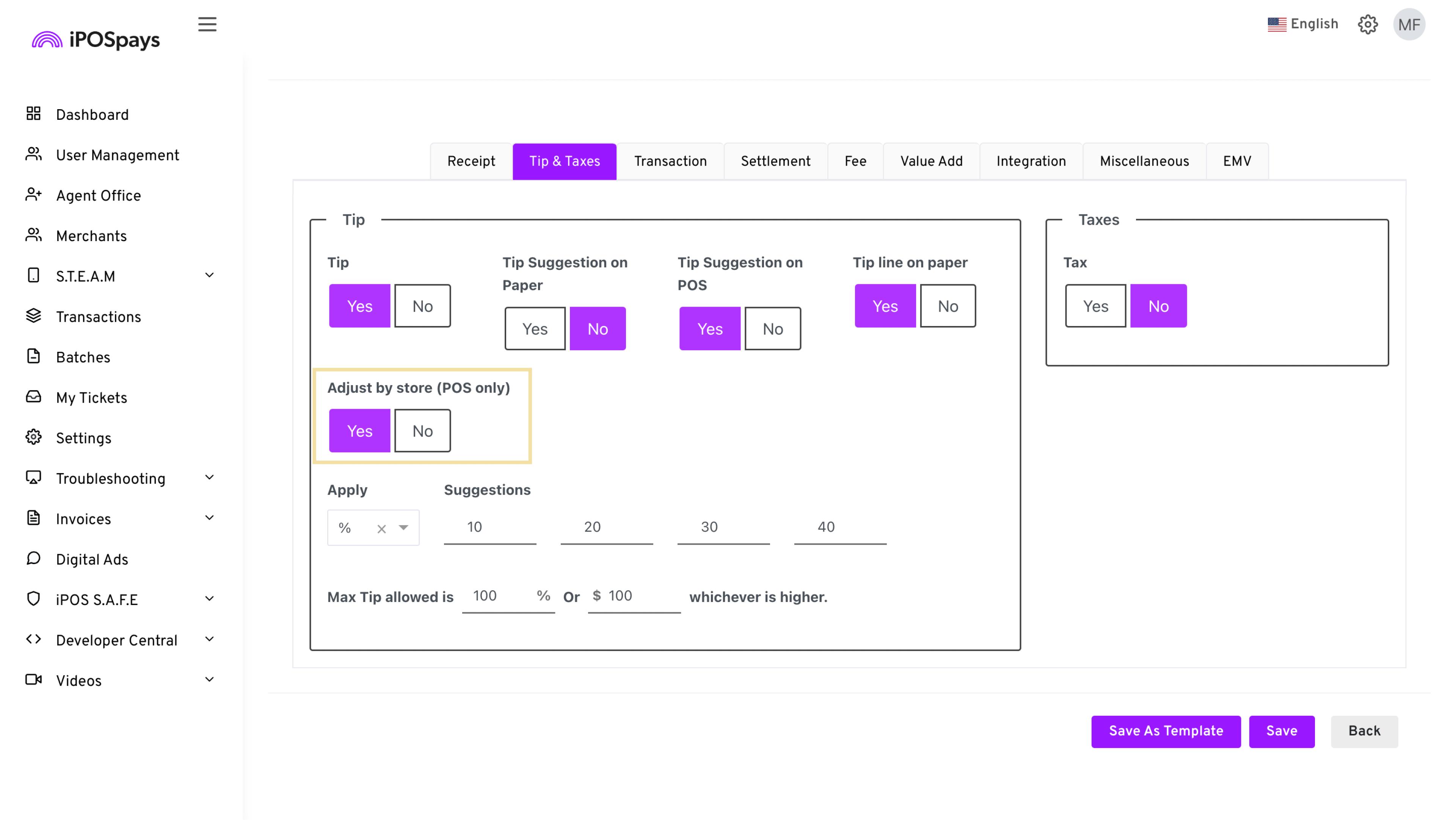
How to Use on a Payment Terminal:
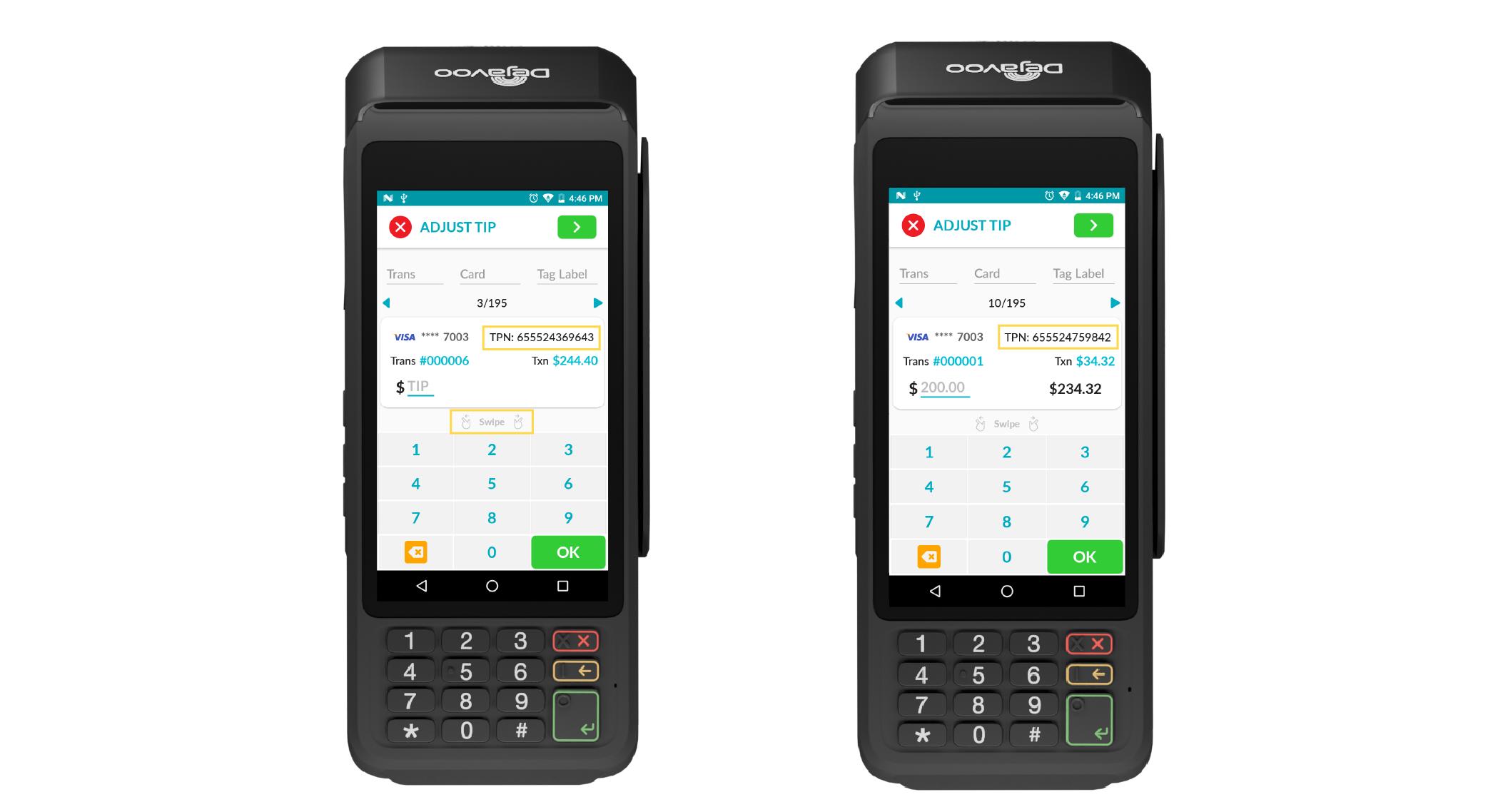
- From the idle payment screen, tap the Favorites icon to access “Adjust Tip.”
- Swipe to view and adjust tips for TPNs belonging to the same store.
View Tipped Reports Based on Device & Store:
When “Adjust by Store” is enabled for a TPN, the terminal containing that TPN will show two options under “Tipped Txn” from the Open Batch:
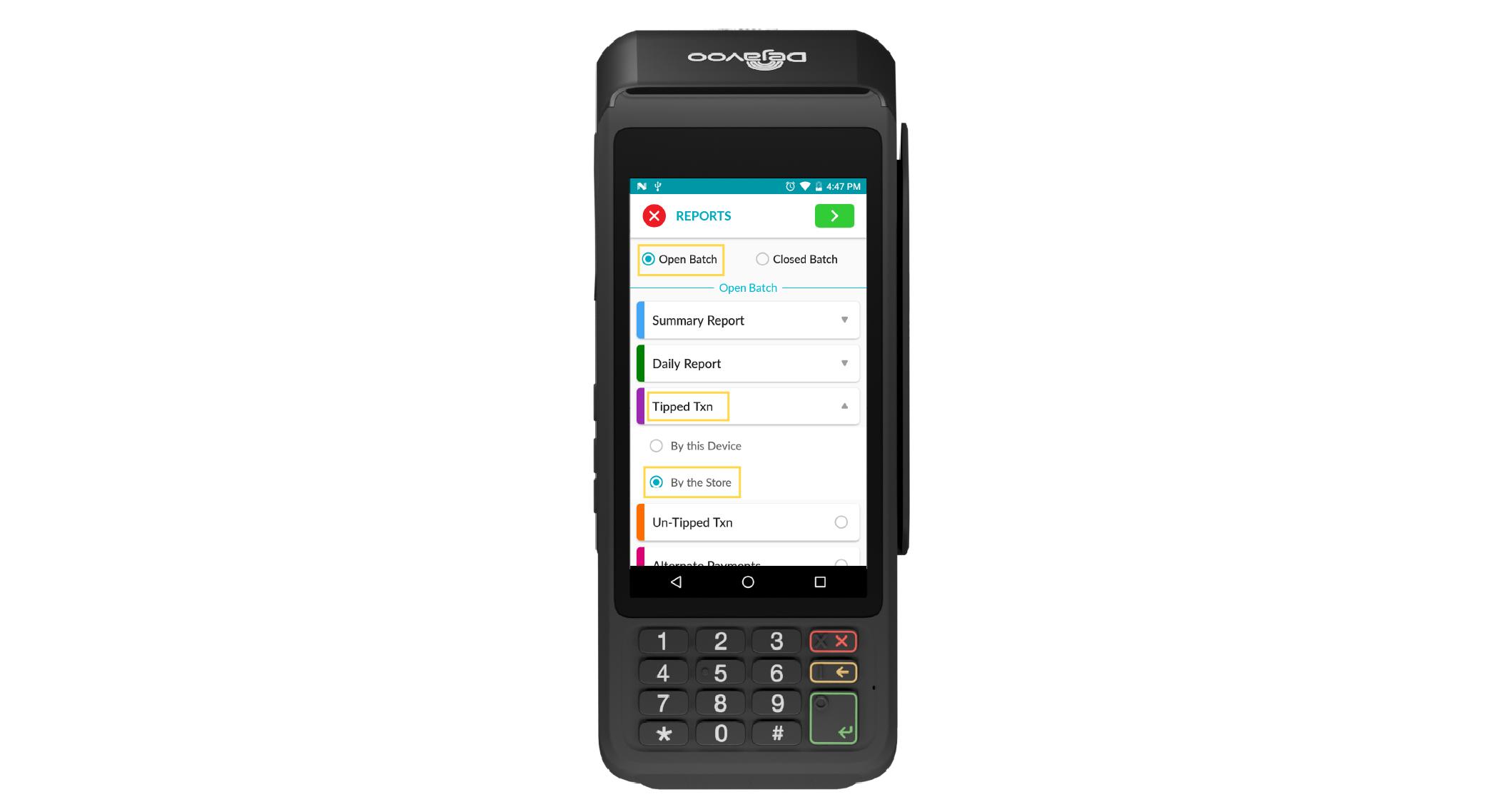
- By this device: Displays tipped transactions made on the current device.
- By the store: Displays all tipped transactions for any TPN that is part of the same store.

How to Use on CloudPOS
- Go to “Batches.”
- Select a store and click “View Batch” for any of the TPNs.
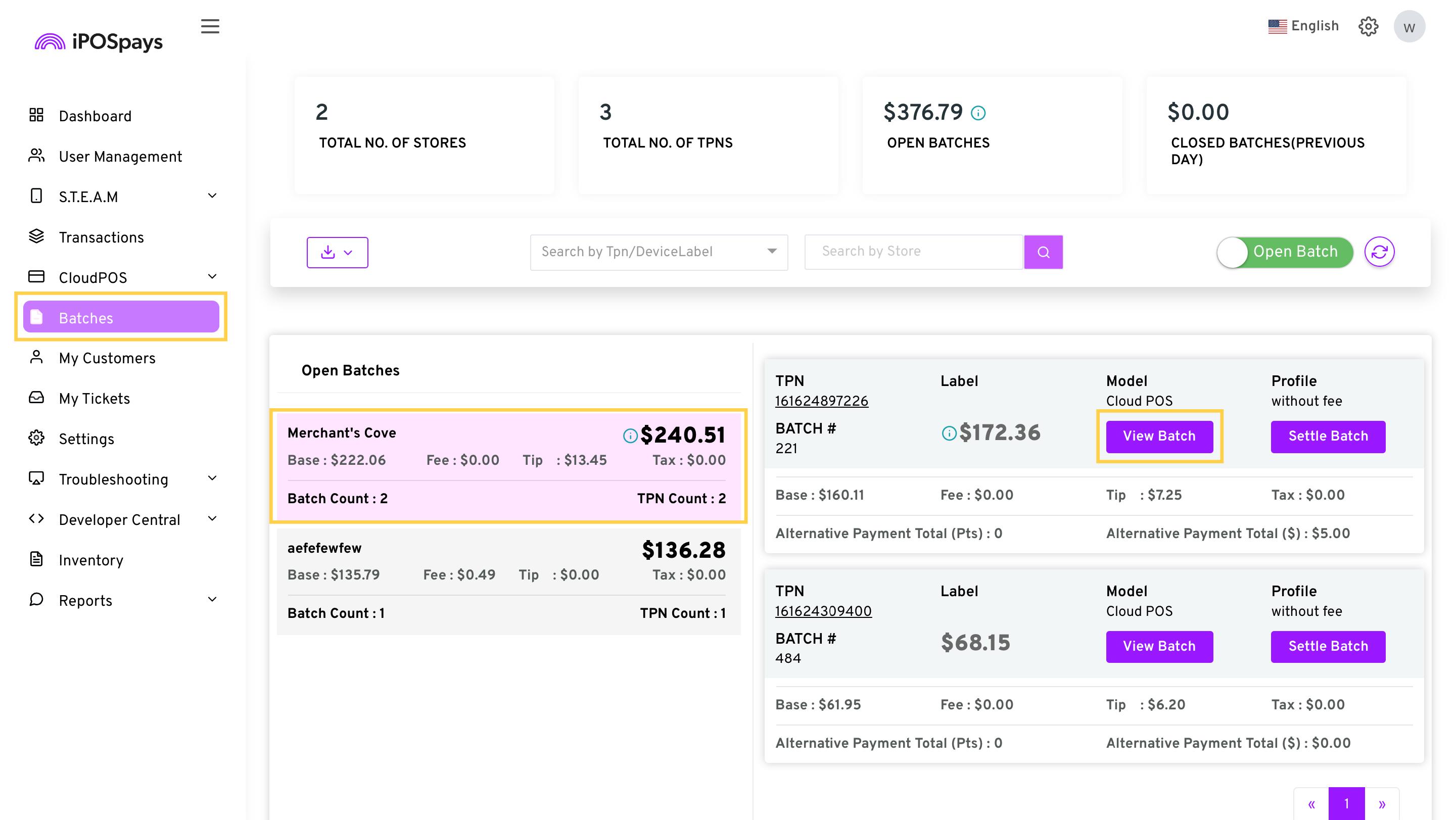
- To adjust the tip for the selected TPN, click “Tip Adjust.”
- To adjust the tip for all TPNs under the same store, click “Tip By Store.”
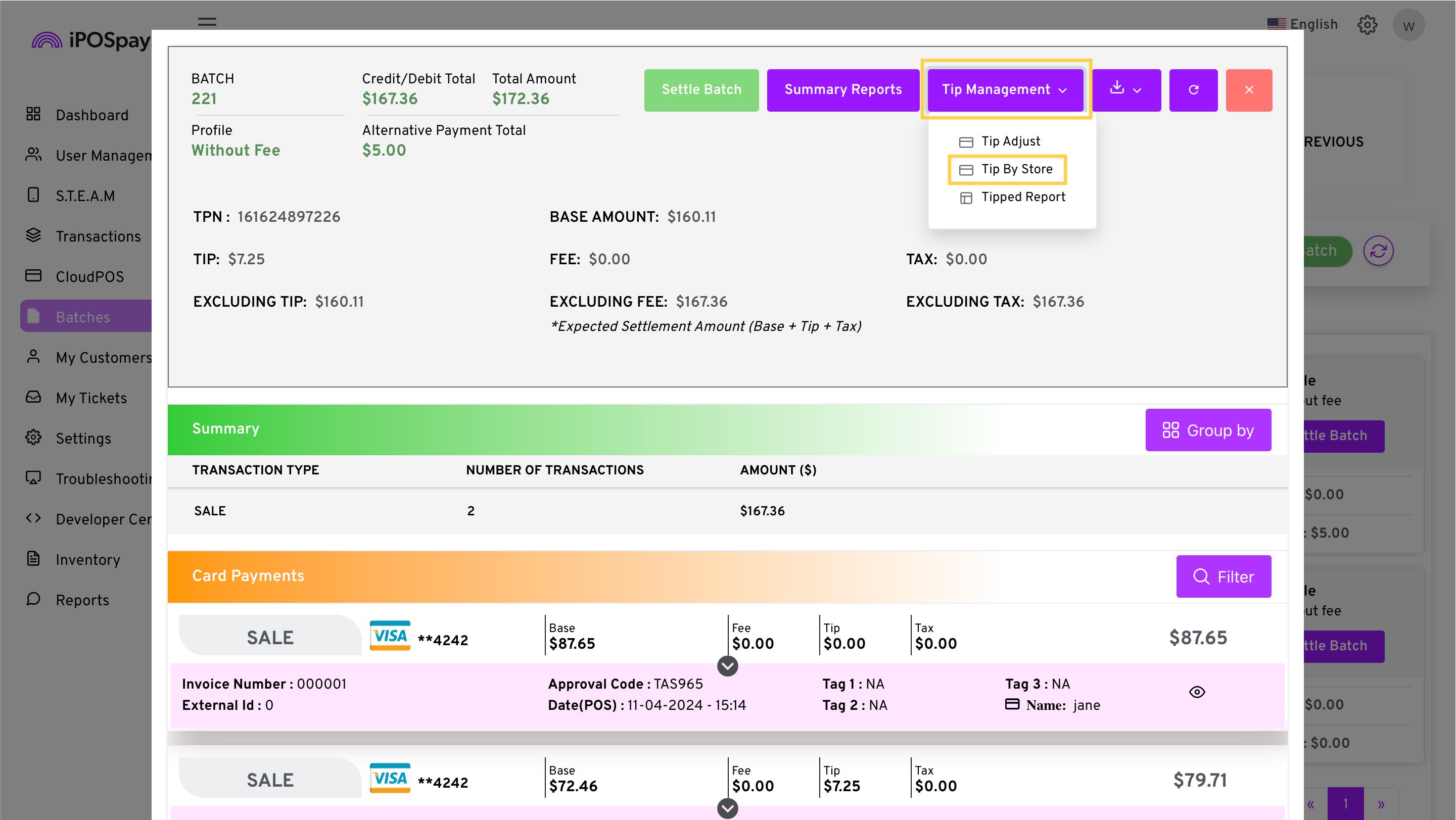
- All transactions for TPNs belonging to the same store with “Tip” enabled will be displayed.
- Scroll down, select any transaction, and adjust the tip as you normally would.